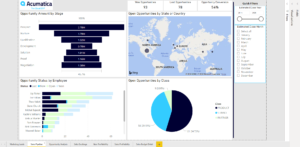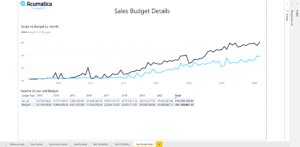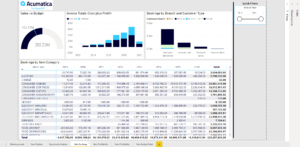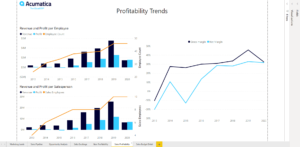Free Acumatica Power BI Templates – Now Available!
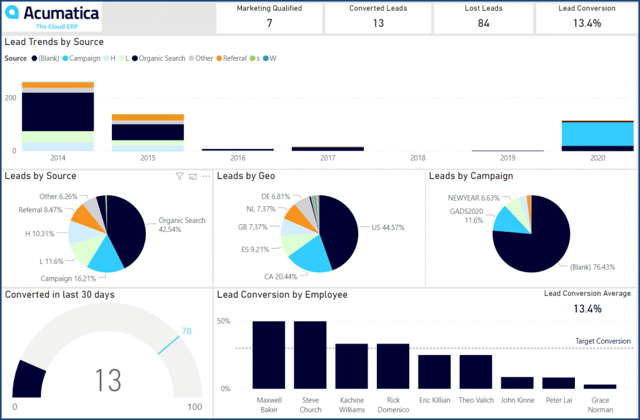
Gain Better Insight TODAY with Free Acumatica Power BI Templates
Every day is a good day for better business insight, and Acumatica is delivering even more insight with free Acumatica Power BI templates, now available for you to use with your Acumatica system.
These new Power BI templates offer a free, easy way to visualize and analyze your Acumatica data, so you can make faster, more confident decisions for your business.
Learn more in this article and find out how you can get the templates for yourself, right now.
What Is the Power BI Template?
Many business leaders are already familiar with the powerful dashboards and visualizations available from the Microsoft Power BI solution. Now, there’s an easy way for Acumatica users to securely integrate their Cloud ERP data with Power BI and create intelligent reports that are visible from within the Acumatica dashboard.
With Power BI, you can:
- Slice and dice your data
- Access widgets, including speedometers and maps
- Combine external and internal data sources
Best of all, a selection of pre-built Power BI templates are already available with your Acumatica solution, so you can start taking advantage of these visualizations immediately.
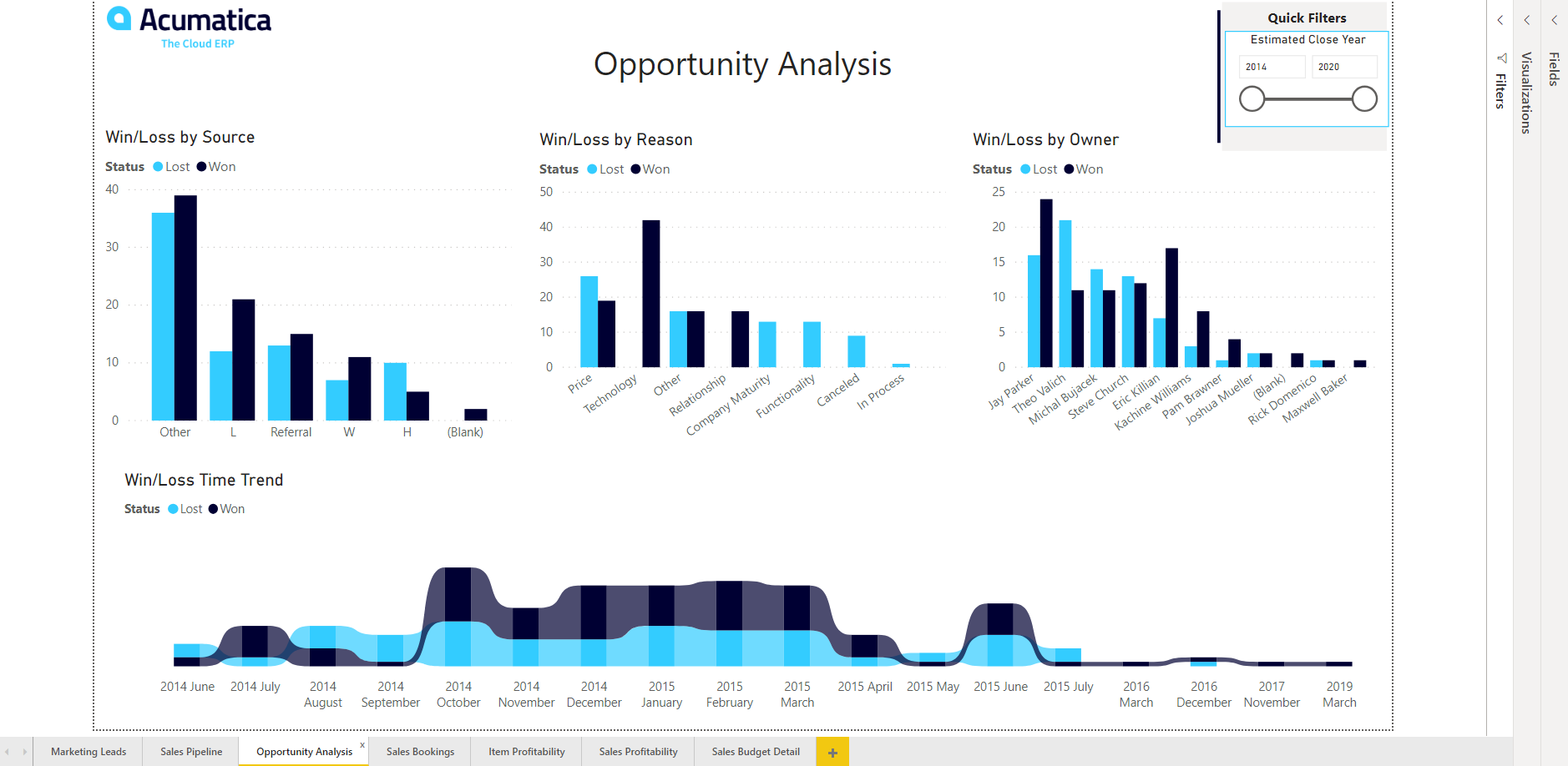
What Are the Pre-Built Free Acumatica Power BI Templates?
The free Acumatica Power BI templates provide you with a convenient and speedy jumping-off point that helps you get used to the many possibilities available with Power BI.
These initial templates empower you to:
- Analyze marketing and sales pipeline data
- Compare budget to sales bookings
- View stock item profitability
- See profitability trends
You may have heard about or used an earlier version of the Power BI functionality in your Acumatica Cloud solution, which focused on CRM data analysis. These latest templates available from Acumatica go beyond CRM to grant you detailed insight and KPIs for your sales data, budget data, revenue to employee ratios, and more.
How to Get Power BI Templates for Acumatica
You have two options for accessing these free Acumatica Power BI templates. Each option has its own benefits. There is no “best choice.”
Option 1: Download the Acumatica Power BI Template App
This option is easier to implement, includes an easy-to-use dashboard, and connects to a hosted (cloud) Acumatica application. This option requires a paid Office 365 (Microsoft 365) account.
Installation:
- Go to the Power BI website. Sign in using your Microsoft Office 365 account.
- From the Power BI home, click the Get data button in the lower left.
- Under Services, click the Get button
- Search for Acumatica Cloud ERP and click Get it now. On the terms popup, confirm by pressing Install.
- After 1-2 minutes, the Template App will install. You can explore the application using the preloaded Acumatica Sample data or you can connect to your data as shown here.
- To link to your own data … open the new Acumatica Cloud ERP App you just installed. At the top, you should see a notification to Connect your data. This will open a dialog box.
- Replace the URL with the URL from your 2020 R1 Acumatica site. If you have an older version, follow the instructions below to import the required Generic Inquiries.
- Select the Basic authentication method. Add your username and password to your Acumatica site. Best practices involve creating a user with specific permissions to access only the required GIs via OData.
Option 2: Download .pbix file to use directly in Power BI Dashboards
This option works with a local instance of Acumatica and allows you to develop more advanced changes to your dataset. This option does not require an Office 365 (Microsoft 365) account.
- Download and install Power BI Desktop from this Microsoft Site.
- Prepare a 2020 R1 Acumatica site. If you have an older version follow the instructions below to install the needed Generic Inquiries.
- Download the .pbix file. The Power BI Desktop file contains queries, visualization settings, data models, reports, and SalesDemo data.
- Open the Power BI desktop file from your local computer.
- To link to your own data …
- Select File > Options and Settings > Data Source Settings
- In the pop-up window, select Change Source…
- Replace the green, underlined part of the URL with your site info https://acumatica.com/demo4partners/odata
- Click Edit Permissions… then click Edit… in the pop up window
- Select Basic authentication and enter your Acumatica username and password
- When you refresh the data, your Acumatica ERP data will replace the data from the test site.
The free Acumatica Power BI templates will automatically work with Acumatica R1 2020, but you can also use them with earlier versions of Acumatica. To do so, you will have to download a .zip file that contains the queries that these reports access to run the visualizations.
Discover the unlimited possibilities in your Acumatica Cloud ERP when you contact the experts at SWK Technologies.
Have questions about Acumatica? Then take your time and learn more about cloud ERP, research ERP solutions, or evaluate the ERP systems you are considering.