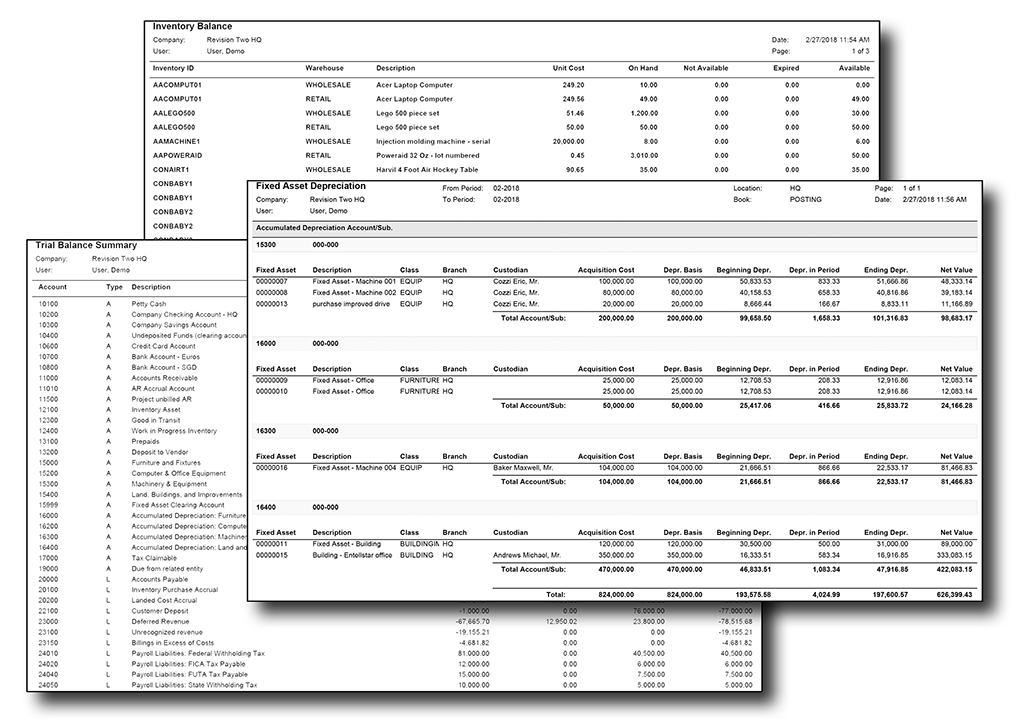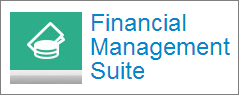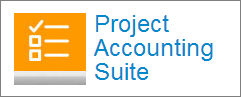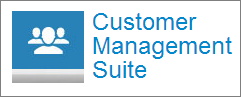Acumatica Reporting
How Acumatica ERP Reporting Can Work for You
ERP systems track all company transactions, such as sales, inventory, and company assets. Reporting functions within ERP systems access the raw information from the ERP database and present it in the form of reports containing actionable data so management can make informed decisions.
The Acumatica Reporting, Dashboards, and Data Analysis Toolkit includes a full set of essential reports that you can use to view real-time information within any Acumatica module. Each report can be easily modified and new reports can be created using Acumatica’s Report Designer. Users can also create templates for commonly used report types.
Acumatica supports multi-dimensional reporting using subaccounts with segmented keys. Break down information into smaller facets to view items by price, color, size, store location, or any of a number of dimensions that you select. See the video, Dimensional Reporting Using Subaccounts.
With Reporting in Acumatica, you can:
- Schedule reports to run as needed.
- Generate signed PDF documents.
- Customize reports with your own branding and images.
- Create reports in real time, and apply filters as needed to get only the information you need now.
- Use Generic Inquiries to access data for your reports and then share that data with other applications for more analysis.
- Tailor report information by role.
With Acumatica, your reporting options are Search, Standard Reports, and Report Designer.
Searching in Acumatica ERP gives you the ability to quickly open a form, find a file, locate a customer record, or search on a help topic. Please check the Acumatica Search results screen below:
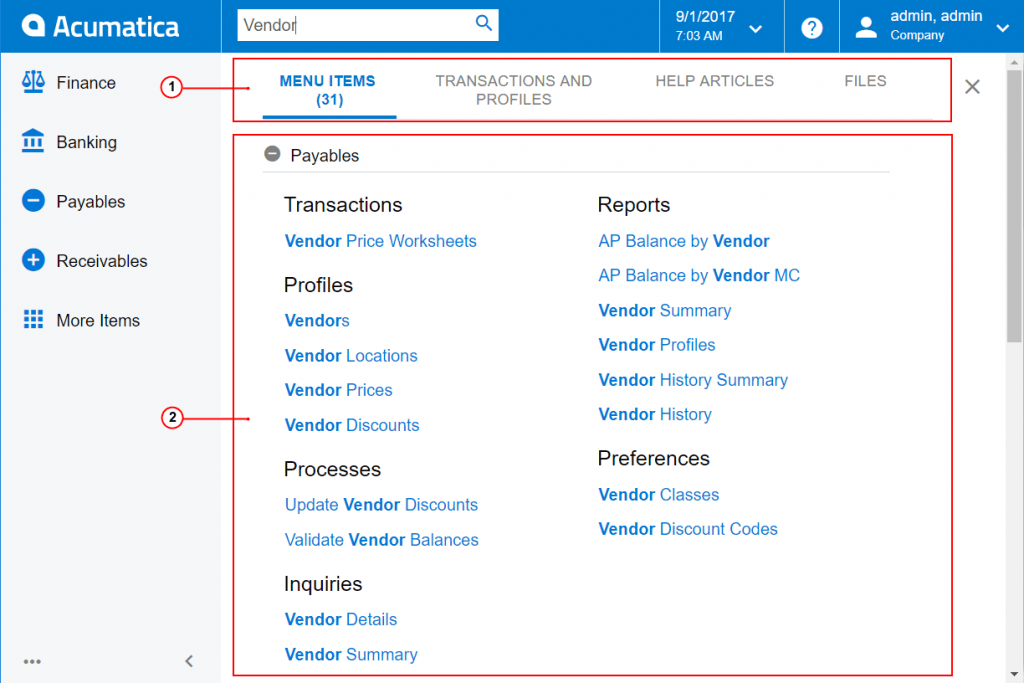
To search on a word, name, or phrase, type the terms into the Search box. Search can provide results from several filtered sources:
- Menu Items – Scan for specific forms or reports by name or ID.
- Transactions and Profiles – Search for specific system records, such as customers, vendors, prospects, employee accounts, and notes attached to records.
- Help and Support – Display search results from all guides and help topics.
- Files: View files attached to system records.
In Acumatica ERP, the system performs a flexible search, considering all possible forms of the text string that you have entered in the Search box, and then lists the search results from the most relevant to the least relevant.
The system narrows the search results based on the access rights of the user who performs the search. If you don’t have access rights to particular data (such as vendor accounts), these objects do not appear in the search results, even though they match the search criteria. Your access rights to file attachments are determined by your rights to the entities to which the files are attached.
Using Standard Reports in Acumatica
Standard reports display consolidated and summarized data in a view defined by the report designer at the report design stage. Data in the analytical reports can be displayed in monthly, yearly, and quarterly views. Report can provide information from the point of view of departments, selected account classes, and other dimensions.
Here are some of the standard reports that come with the system:
- Balance Sheet
- Profit and Loss
- Cash Flow
- General Ledger Transaction Audit Reports
- Activity by Account – Summary and Detail
- Cash Management – Summary and Detail
- AP/AR Balance by Account
- AP/AR Outstanding
- Depreciation
- Deferred Revenue by Account/Customer
- Service Management Appointments/Equipment History
- Inventory Valuation/Balance
- Goods in Transit
- Lot/Serial Numbers
See a complete list of available reports from Acumatica .
You can adjust the report settings to meet your specific informational needs. For example, you can specify sorting and filtering options and select the data by using report-specific settings—such as financial period, ledger, and account. You can configure additional processing settings for each report.
Using the Report Designer in Acumatica ERP
Acumatica ERP comes with a complete set of standard analytical reports to display consolidated and summarized data in a variety of views. Data can be displayed in monthly, yearly, and quarterly views. Reports can provide information from the point of view of departments, selected account classes, and other dimensions.
Using Acumatica’s Report Designer, users can modify standard analytical reports, create a new analytical report, and delete existing reports.
Data security is enforced so that only users and roles with sufficient privileges will have access to sensitive data in standard and custom reports.
The Analytical Report Manager is a web-based tool for creating and modifying analytical reports. Users can design and run custom analytical reports using advanced data selection criteria, data calculation rules, and customizable report layout design features. By using the Analytical Report Manager, you can:
- Create the layout and structure of reports based on your business requirements.
- Define data selection criteria for the report with a high level of granularity. For example, data sources can include a range of accounts, subaccounts, and financial periods.
- Use advanced formulas to calculate values based on the information extracted from the data source.
- Create consolidated reports based on the data from multiple data sources or other analytical reports.
- Localize data used by a report if multilingual support of user input is enabled.
Once you save and publish reports, they become available for viewing by other users.
Key Benefits of Acumatica Reporting for Your Company
Create Customized Reports
Generate custom reports when you need them and retrieve reports online to make better, faster, and more informed decisions. Create templates for commonly used report types.
Role-Based Reporting
Reports can be tailored to meet the information needs of all roles in your organization so sensitive information is only shared with the individuals with appropriate access.
Multiple Reporting Formats
Produce reports using HTML, PDF, Excel, or Word formats, so they can be easily shared with others, and automate report delivery over email.
Multi-Dimensional Reporting
Use subaccounts with segmented keys to break down information into smaller facets to view items by price, color, size, store location, or any of a number of dimensions that you select.
Highlighted Features: Acumatica Reporting
Business Reports Designer
Create visually-compelling reports including sales reports, check forms, invoices, and more. Easily design new reports or customize predefined reports with Acumatica Business Reports Designer.
Branding
Customize reports with your own branding and images, including full control over fonts and placement of information.
Templates
Easily create report templates by saving report parameters as a template and immediately populating reports with parameters from the template.
Ad Hoc Filters
Apply ad hoc filters to entry forms and on report forms to display only the data you need at that moment.
Reusable Filters
Leverage reusable filters to create and apply complex filters, and save them for future use.
Flexible Viewing
Access from Acumatica Menus
Report Designer Preview Mode
Combine Reports Into a Single File
Acumatica Cloud ERP Suites
Financial Management Suite
A powerful set of financial applications used by almost every organization, no matter how complex or simple requirements are. Bring rigor to business processes in a user-friendly way.
Distribution Management Suite
Works together with the Financial Management Suite as a full distribution solution. Starting from the requisition process to purchasing, order management, inventory tracking, automated inventory replenishment suggestions, and more.
Customer Management Suite
Fully integrated with the Financial Management and Distribution Management Suites, the Customer Management Suite fosters a team approach. Dashboards and reports provide real-time sales data to accurately manage forecasts, quotas, and results.
Project Accounting Suite
With the Project Accounting Suite, deliver on project objectives on time and on budget. Manage complex reporting requirements. Include projects in company-wide financial reports.